- Trending Now
- Foundational Courses
- Data Science
- Practice Problem
- Machine Learning
- System Design
- DevOps Tutorial

How To Use Speech To Text In Microsoft Word?
Users are often required to write a long document by typing words into the software which takes a lot of time. Instead of that, users can use the Speech Recognition feature of Microsoft Word that enables typing with voice in Microsoft Word. Let us try to learn and review some easy steps for how to use speech-to-text in MS Word .
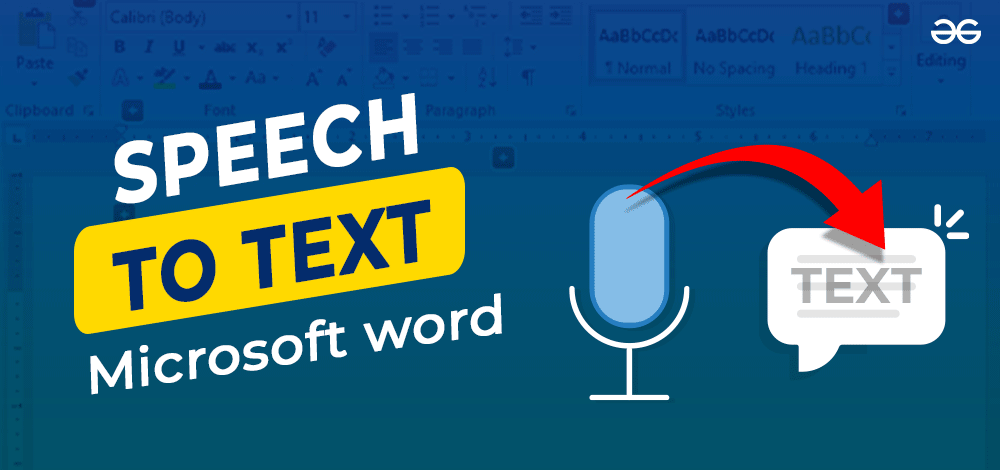
Note: Requirements for Microsoft’s speech-to-text software Valid Microsoft 365 subscription Stable Internet Connection
If you have both, then you are ready to Use Speech To Text Feature in Microsoft Word! Let’s Come to the steps.
Steps To Use Speech-To-Text Microsoft Word
Step 1: At first, open the Control Panel in the machine. Now, click on Speech Recognition.
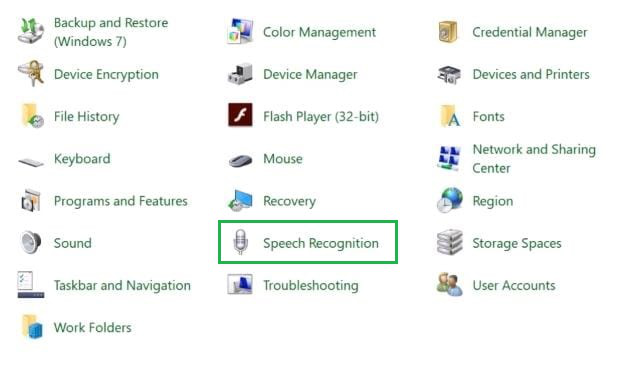
Step 2: Then click on Start Speech Recognition to convert the speech to the word in the Microsoft Document. It will open a new window.
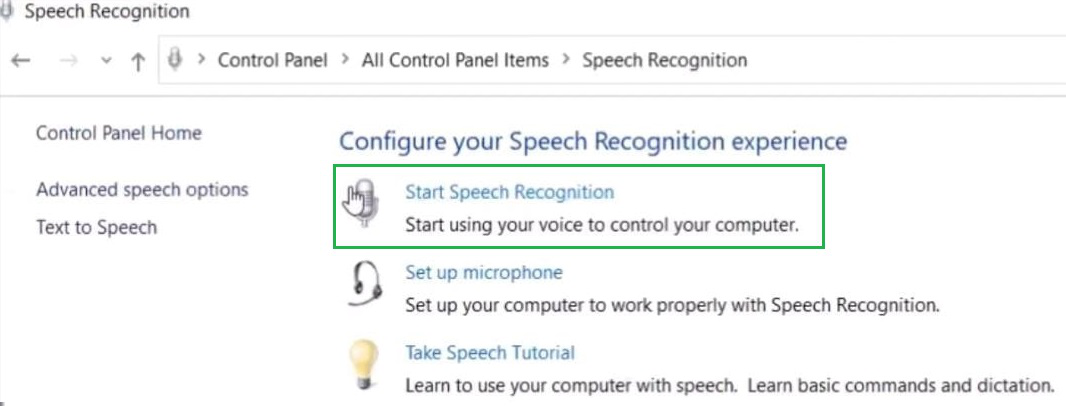
Step 3: Click on Next to move ahead in the process of how to voice type in MS Word .
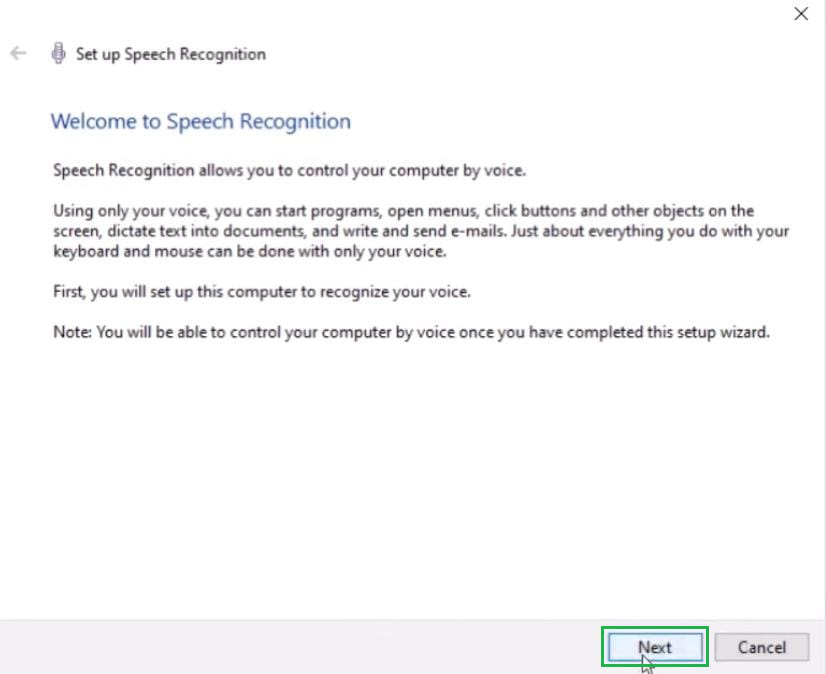
Step 4: In the next window, click on the Headset Microphone and click the Next button to move ahead in the process.
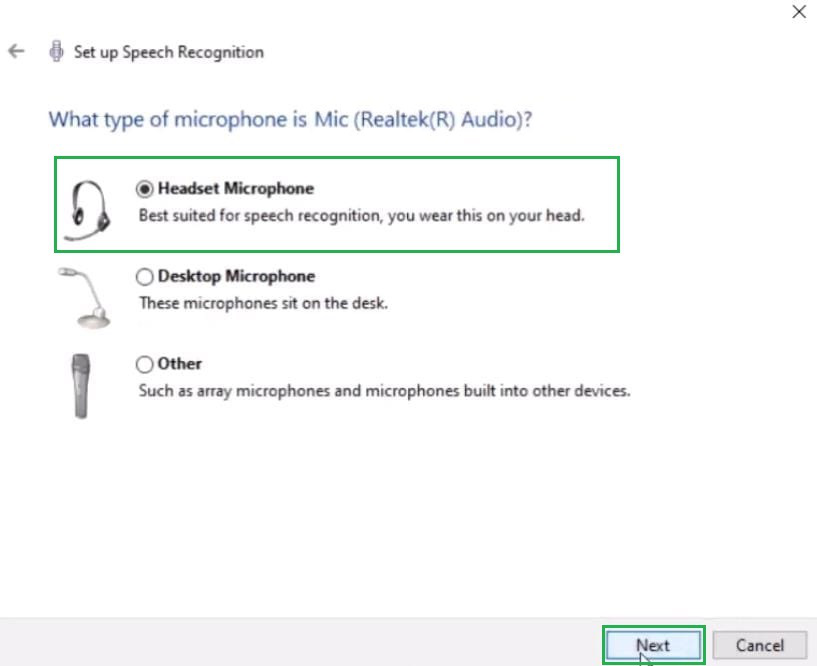
Step 5: Now, in the next window, find a line written to read it loudly. It will help to mark the voice on the device. After reading the line loudly, click on the Next button present there.
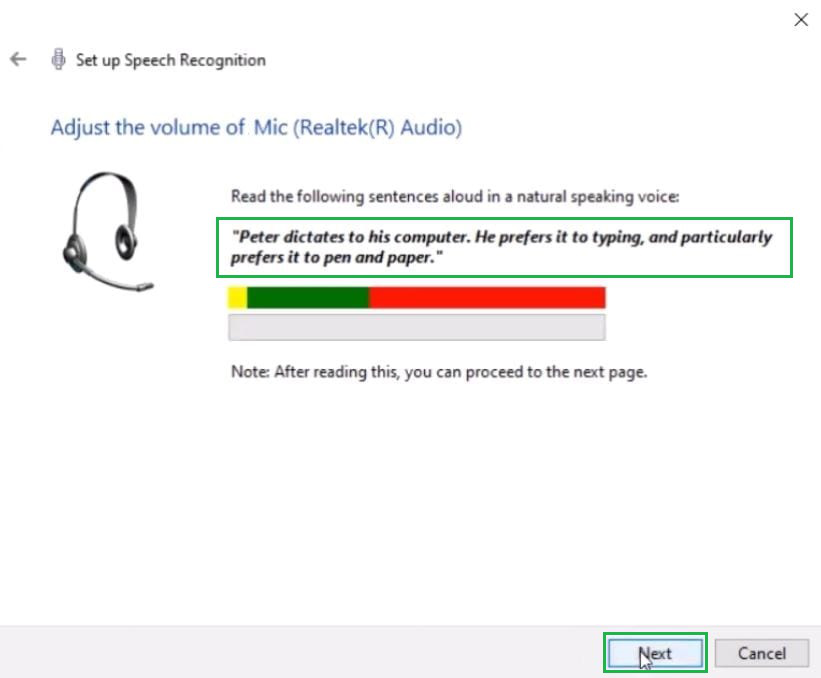
Step 6: In the next window, click on the Enable Document Review option. It will help in typing words by listening to the speech & reviewing paragraphs the document if necessary. After that, click on the Next button.
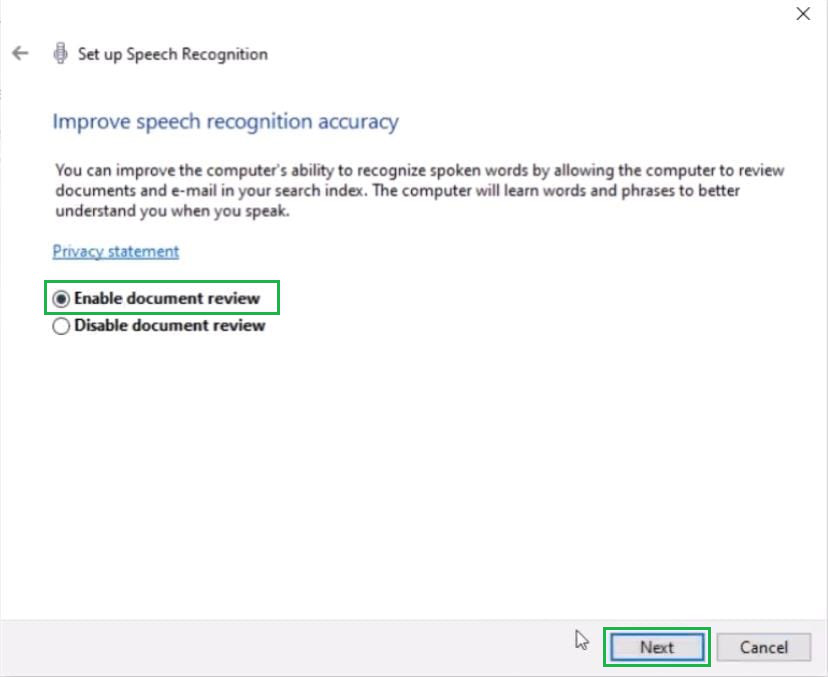
Step 7: Now click on the Manual Activation method. In this case, you should start the Speech Commanding operation on your own. It will reduce issues while writing documents. After that, click on the Next button.
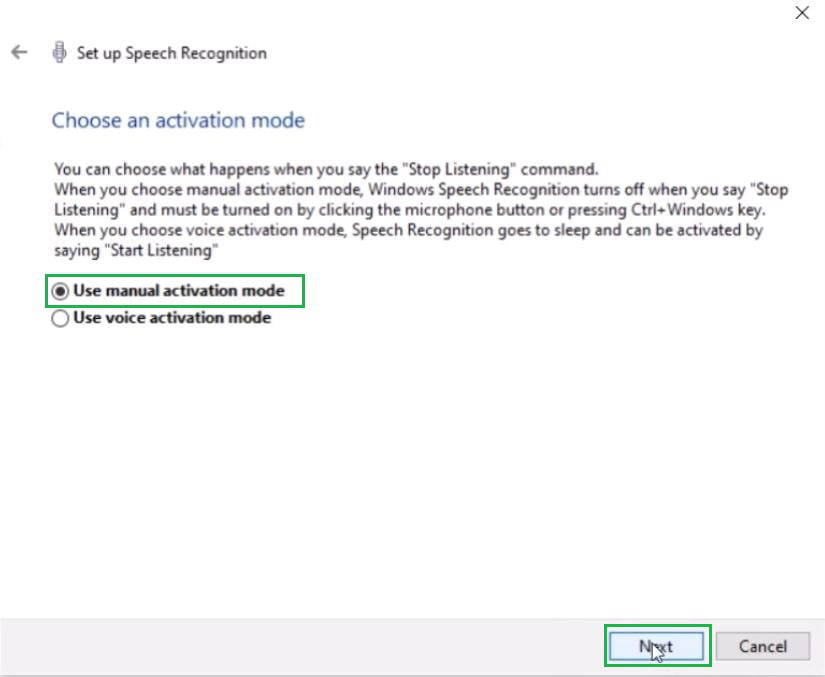
Step 8: At the end of the process, a tutorial is available to understand the process. If needed, it can be viewed. In this case, click on Skip Tutorial . And the window will be closed.
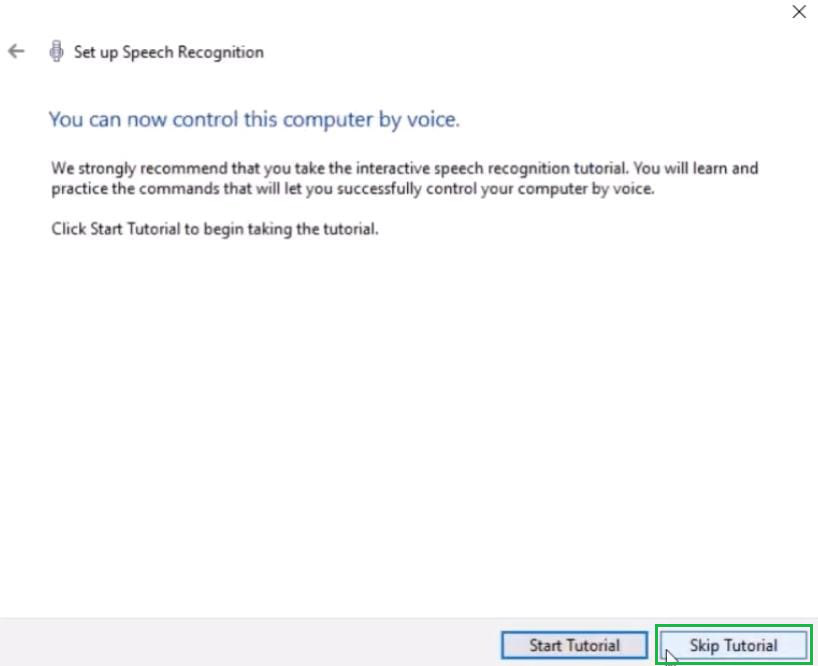
Step 9: At the end, find a button that is now available on the screen. Click on the Mic symbol to enable the speech commanding operation. When it is ready to use, it will say Listening . Now, you can say anything & it will be written down in Microsoft Word.
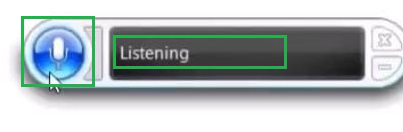
Hence, we have successfully converted the speech to text in Microsoft Word. Now you can use the speech-to-text feature of Microsoft Word that enables typing with voice for typing long paragraphs time-saving . We hope you this time saving guide and helped you, teaches you something useful that you can apply and increase your speed by saving time.
FAQs To Use Speech Text Feature in Microsoft Word
1. What’s the shortcut for speech-to-text on Windows?
Press Win + H to start speaking. It opens speech recognition for typing.
2. Can I use speech-to-text in any application or window?
Yes, you can use speech-to-text in any application or window that takes text input. For example Notepad , , word processing apps etc.
3. Can I use speech recognition in multiple languages?
Yes, Windows supports various languages for speech recognition. You can switch between languages and dictate in the language you’re comfortable with.


Similar Reads
- How To Use Speech To Text In Microsoft Word? Users are often required to write a long document by typing words into the software which takes a lot of time. Instead of that, users can use the Speech Recognition feature of Microsoft Word that enables typing with voice in Microsoft Word. Let us try to learn and review some easy steps for how to u 3 min read
- How to Set Up Speech Recognition on Windows? Windows 11 and Windows 10, allow users to control their computer entirely with voice commands, allowing them to navigate, launch applications, dictate text, and perform other tasks. Originally designed for people with disabilities who cannot use a mouse or keyboard. In this article, We'll show you H 5 min read
- How to Create a Simple Text to Speech Application? In this article, we will create a simple text-to-speech script. For this, we will be using the notepad++ but you can use any editor of your choice. Implementation: Follow the below steps to implement the text to speech application: Step 1 : First open the notepad and write the below-shown code. You 2 min read
- Top Microsoft Word Tips and Tricks for Better Productivity Launched in 1983, Microsoft Word is a widely used word-processing program. Its extensive features and user-oriented interface allow you to create quality documents and reports. Various shortcuts can be used in MS Word to increase the efficiency and productivity of several operations. These tricks en 7 min read
- 3 Best Methods to Download and Use Microsoft Word for Free Microsoft Word is possibly one of the most useful tools today. However, downloading and using Microsoft Word is a bit costly for students and any individual. That's why we tried to pull out 3 tricks to download MS Word for free. Let's find out: Steps To Download MS Word For Free Note: There is no pr 3 min read
- How to Use Live Captions on Windows 11? With Windows 11, Microsoft has introduced several accessibility features to make the user experience smoother for everyone, including the live captions option. This feature allows you to view real-time captions while watching videos, attending meetings, or during any audio playback. In this guide, w 4 min read
- How to Convert PDF to Word Documents for Free (3 Easy Methods) Converting a PDF to a Word document is a common need, whether you’re editing text, reformatting content, or making quick changes. This guide explains how to convert PDFs to Word documents, offering easy-to-follow methods that work across Windows and Mac devices. From using free online tools and dedi 7 min read
- How to Use The Dictation on Mac? Using dictation on Mac can significantly enhance productivity by allowing you to convert your speech into text quickly and efficiently. With the Mac dictation feature, you can easily activate dictation on Mac and start using voice-to-text capabilities for various tasks. This article will walk you th 3 min read
- How to Download Google Input Tools? Typing English Language with the help of one English keyboard is the easiest task that you can perform on the Desktop. However, if you want to type in any other language like Hindi, Bengali, Spanish, French, etc. with the help of the English Keyboard, you simply face many difficulties. To bypass the 3 min read
- How to Make an Infographic in PowerPoint? If you're looking to create an infographic in PowerPoint, you've come to the right place. PowerPoint offers a variety of tools and features that make designing compelling and visually appealing infographics easy. Whether you're new to infographic design or want to explore infographic templates in Po 6 min read
- How to Copy Text From a PDF? Pre-requisites: PDF Full Form PDF means Portable Document Format. it is the file format created by Adobe that gives people an easy, reliable way to present and exchange documents. opening your PDF to a compatible reader and selecting the text Right-click the selected text, and choose Copy, The conte 5 min read
- How to Create MP3 Files From Text in Emails and Web Pages? Reading text is one of the common methods people use to gather information, but sometimes, it is easier to listen to the text. MP3 files are a very handy approach to turning text into an audio file and enjoying articles, e-mails, and Web pages offline. This article will focus on how you can produce 3 min read
- Best Voice Changer Apps for Android and iPhone Voice changer apps are popular for changing your voice in real-time or in pre-recorded audio. If you are looking for an application that changes your voice and wants to prank your friends or you're a content creator and want to add effects to your video so in all these cases voice changer apps play 5 min read
- How to use Mail Merge in MS Word? Many day-to-day applications require similar documents containing similar text to be sent to a number of persons. These documents also have a typical common layout. Invitation letters sent to guests have a more-or-less common content and layout. Only the names of the recipients are different in thes 5 min read
- How to Convert Text to Speech on Linux Text-to-speech (TTS) is the process of transforming written text into spoken words by means of computer technology. Just imagine a computer that reads a book to you. That is, quite literally, the ultimate device from TTS. TTS, in short, is an electronic voice living in the shell of robots. We can co 3 min read
- How to Insert Page Breaks in Microsoft Word? Working in MS Word is easy as there are lots of tools and features available. MS-Word is a Word Processing application developed by Microsoft corporations Ltd. In this, a user can make documents and projects with ease. Inserting Page Breaks: When a user is working in MS Word and gets to the end of t 4 min read
- How to Find and Replace Text in MS Word? MS-Word is a powerful word processing application, used to create documents, articles, assignments, etc. with the help of features and tools provided by it. It is used to perform many operations and creating or editing files and documents. MS Word is popular in the market because of its wide variety 3 min read
- 16 ways to use the Google Lens visual search tool on your phone Have you ever wondered what the name of a flower is, how to say something in another language, or where to buy a product you saw online? If you have an Android phone, you can use Google Lens to find out the answers to these and many other questions. Google Lens is a visual search tool that lets you 8 min read
- How to switch between Straight & curly quotes in MS Word Do you know the tiny quotation marks that we often use while preparing any document are of two different types? Yes, We have two different types of quotation marks, curly quotes and straight quotes. Each one of them adds their own visual appeal to the content. The way we use them in the document add 5 min read
- Microsoft Word Tricks
- Windows 10 Tricks
Improve your Coding Skills with Practice
What kind of Experience do you want to share?

IMAGES
VIDEO